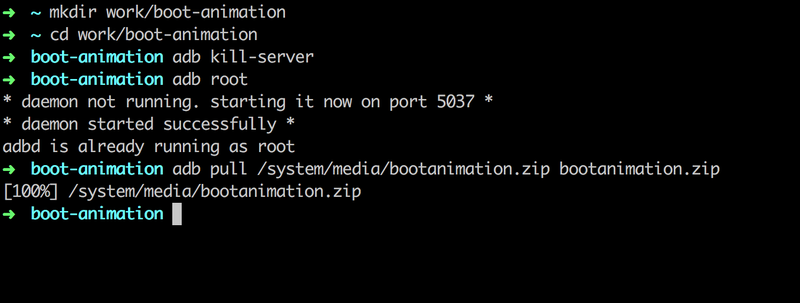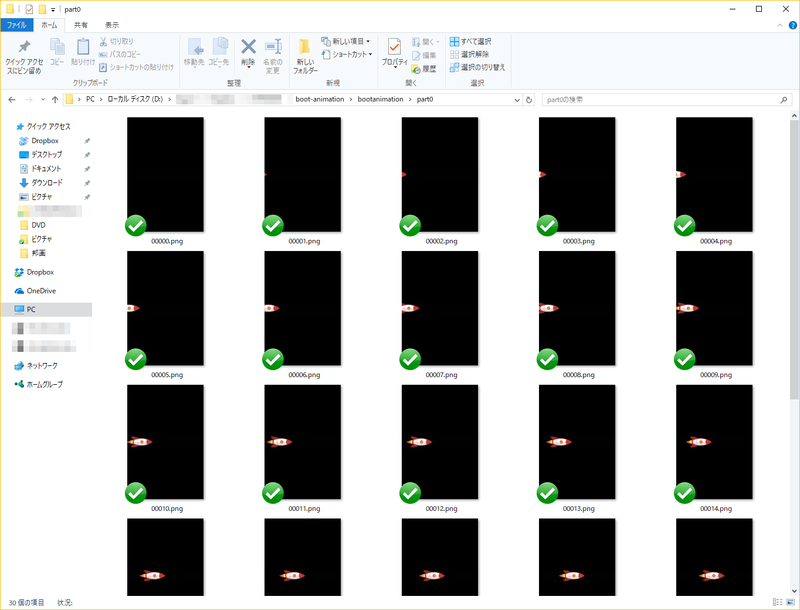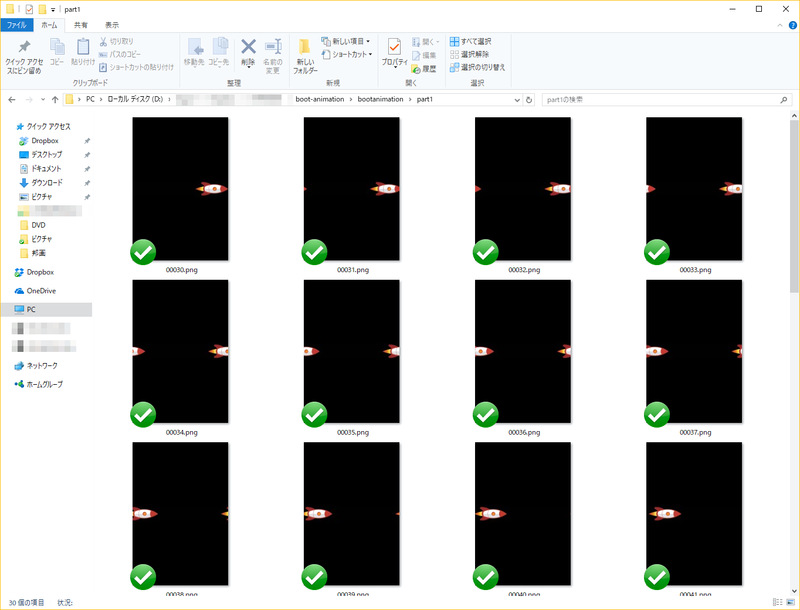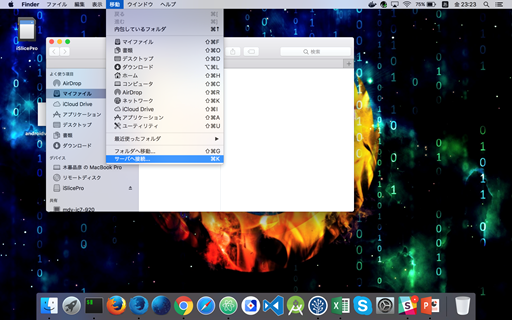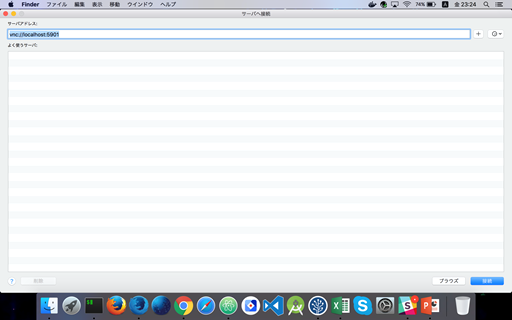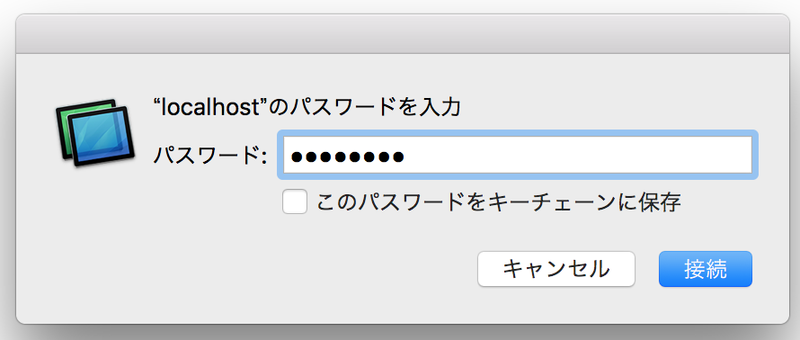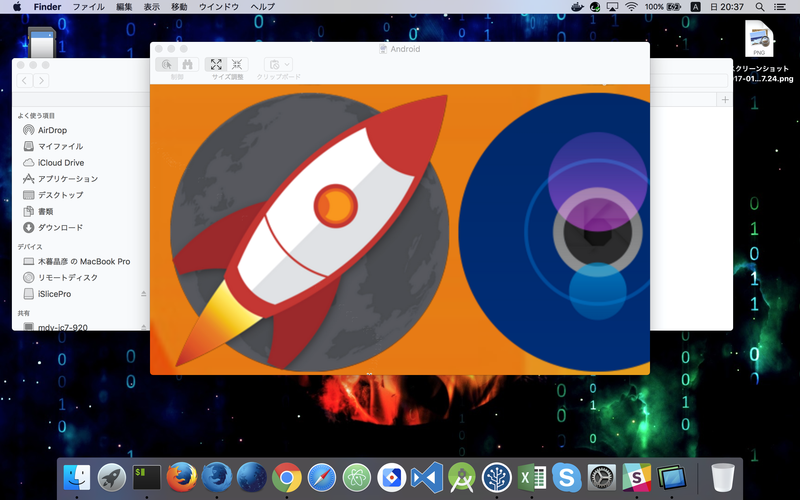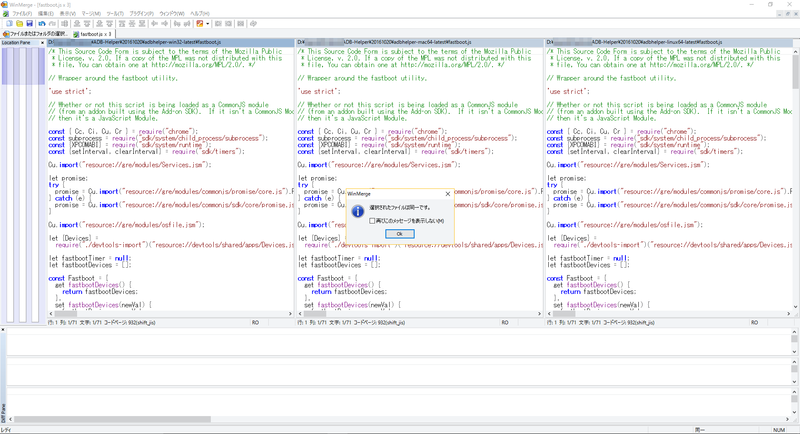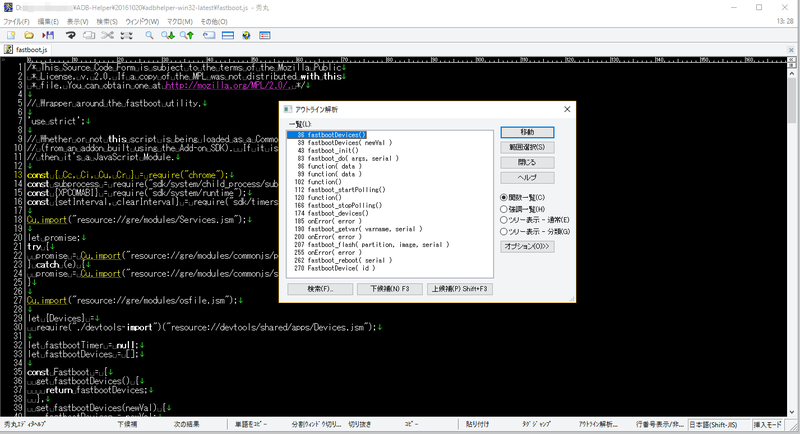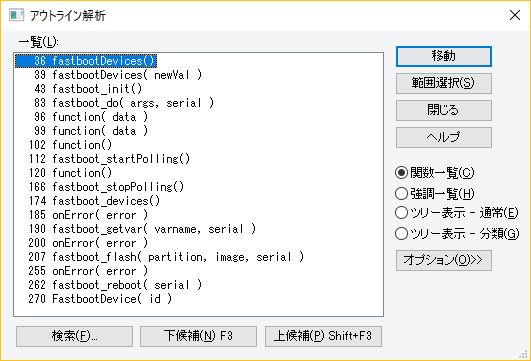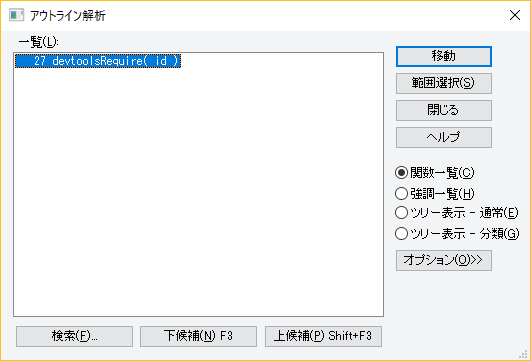"Sketch" 1 day boot camp for the UI design I participated.
UIデザインのための「Sketch」1dayブートキャンプに参加してきました。
- a Trigger / きっかけ
- Yasuhisa.Hasegawa / 長谷川恭久さん
- Asami.Yamamoto / 山本麻美さん
- Masaaki.Komori / こもりまさあきさん
- Summary / まとめ
BOSSの @albatrosary からデザインに関するイベント情報をもらいました。
それが、UIデザインのための「Sketch」1dayブートキャンプ でした。
コーディング技術だけでなく、デザイン技術もスキルアップしたかったので、参加申込みしました。
キャンプでの資料が公開されたら、随時追記したいと思います。
まずは、参加当日の自分の手元のメモや当日のツイッターをもとに公開してみます。
this year, i had joined ashiras co,ltd.
i had recieved a Design Events information from my Boss @albatrosary.
it is "Sketch" 1 day boot camp for the UI design.
i will want to skill up design skill, As well as coding skill.
I participated this events.
If Information by camp is exhibited, I'd like to add at any time.
At First, i will write the day's memo and Twitter of the day.
DrawIt から Sketch になったとの事 資料:DrawIt と Sketch
デザインツール乱立期 資料:なぜ多彩なデザインツールが出てきているのか 世界では、Hacking UI Sketch 48%占めているとか。2010年頃、Sketch は DrawIt って名前で、Fireworks っぽく PNG 画像の制作と書き出しができるアプリでした。アプリ UI は今も受け継いでいるところありますね。 #sketchbc pic.twitter.com/aqBSXySCLA
— Yasuhisa (@yhassy) 2017年4月22日
思いもしなかった話その1 The fact that I didn't also think Part.1Hacking UI によるデザインツールの調査。UI デザインであれば、ほぼ半数が Sketch と応えている。
— Yasuhisa (@yhassy) 2017年4月22日
79カ国のデザイナーを対象にしているので、欧米での話と簡単に片付けられないデータ
#sketchbc https://t.co/MvHTo7YDgB
pic.twitter.com/eGeuHwCKEB
思いもしなかった話その2 The fact that I didn't also think Part.2デザイナーがあらかじめ考慮できる「もしも」 #sketchbc
— Yasuhisa (@yhassy) 2017年4月22日
☑️ 空状態
☑️ 読み込み中
☑️ エラー
☑️ 情報の長さのバリエーション
とても印象に残ったお話が、ジョン・マエダさんの一言でした。 impression very much, Mr Jhon.Maeda says word.コードは書けなくても「コード思考」は養っておいたほうが良い #sketchbc
— Yasuhisa (@yhassy) 2017年4月22日
1️⃣「もしも …」を考える
2️⃣ ルールに沿って作る
3️⃣ 過程をオープンにする pic.twitter.com/f6N4lK4Wwv
ジョン・マエダ「デザイナーとして生き残りたければ、コードを学ぶべき」 #sketchbc https://t.co/iaEHfM2Y61 pic.twitter.com/nhElPD34VH
— Yasuhisa (@yhassy) 2017年4月22日
このセッションで、非常に意外というかデザインツールも有機的なデジタルプロダクトだからこそ求められるツールも異なる #sketchbc
— Yasuhisa (@yhassy) 2017年4月22日
☑️ スクリーンサイズやコンテンツの変化を考慮
☑️ 様々な状態の設計
☑️ デザイン・コードでのやりとり
☑️ 模索・検証ができる環境
ロジカルで、デザイナーとフロントエンジニアの連携を
重視している事がわかりました。
this session, i had understand.
Design tools was emphasized that
designer and front engneer combination
15:25 - 16:25(60分) 山本麻美さん:Sketchの便利な機能を使えるようになろう!(後半)
自分もコミュニティで、イベントのお手伝いをしているので、
当日のトラブルは他人事に思えませんでした。
Because one is working as a maid of an event by a community, too.
The day's trouble didn't seem in a somebody else's problem.
イベントあるある
— グレ蔵@OperationX (@ic_lifewood) 2017年4月22日
バージョン問題#SketchBC
しっかりと覚えられた?手順の一つイベントあるある
— グレ蔵@OperationX (@ic_lifewood) 2017年4月22日
サンプルが開けない#SketchBC
may be, i study steps as one.
切り出したい画像をクリック => option + s => ナイフカーソルで、もう一度クリック
image is clicked => option + s => knife cursol is clicked one more.

「 Export Group Contents Only 」をクリック
[ Export Group Contents Only ] was clicked.

使い込めば、非常に使いやすいツールだと思いました。
When using for a long time, I thought the tool I tend to use very much.
紹介されたプラグイン / Introducing Plugin
プラグイン Runner の手順
steps of plugin runner
 紹介されたプラグイン / Introducing Plugin
全て把握できてないので、スライド資料を撮影しました。
紹介されたプラグイン / Introducing Plugin
全て把握できてないので、スライド資料を撮影しました。Everything couldn't be grasped, so I took a picture of slide.
スライドの資料 [gallery ids="3573,3574,3575,3576,3577,3578,3579,3580"]
A reason with wonderful intimacy is this.
sketchのプラグインは、jsで作れると聞いたので、ファイルを解凍するか、github を漁ることにする。
— グレ蔵@OperationX (@ic_lifewood) 2017年4月22日
Togetter of "Sketch" 1 day boot camp for the UI design UIデザインのための「Sketch」1dayブートキャンプのトゥギャッター https://togetter.com/li/1103352 まだ全然使えていないので、随時更新していきたいと思います。atom, sublimetextと同じ感覚やね#SketchBC
— グレ蔵@OperationX (@ic_lifewood) 2017年4月22日
It can't be used at all yet, so I'd like to renew at any time.